How to Convert SVG to JPG/JPEG Online
Table of Contents
Introduction
Today, we're exploring the world of image format conversion, specifically focusing on how to transform SVG (Scalable Vector Graphics) to JPG/JPEG (Joint Photographic Experts Group). This process is essential for developers, designers, and content creators who need to adapt their vector graphics for various platforms and use cases.
SVG to JPG/JPEG conversion is a common task in the digital landscape, and we're here to guide you through the process using online tools. Whether you're a seasoned professional or just starting out, this article will equip you with the knowledge to effortlessly convert your vector graphics into widely-supported raster images.
Why Convert SVG to JPG/JPEG?
Before we dive into the how, let's explore the why. Converting SVG to JPG/JPEG serves several purposes:
- Compatibility: JPG/JPEG is universally supported across platforms and devices.
- File size: For complex images, JPG/JPEG can offer smaller file sizes compared to SVG.
- Photography: JPG/JPEG excels at representing photographic images with millions of colors.
- Specific requirements: Some projects or clients may explicitly request JPG/JPEG files.
Understanding these reasons will help you make informed decisions about when to convert your SVG files to JPG/JPEG.
Online Tools for SVG to JPG/JPEG Conversion
The internet offers a variety of tools for SVG to JPG/JPEG conversion. Here are some popular options:
- SVG to JPG/JPEG Converter - Our recommended tool for quick and easy conversion.
- Convertio - A versatile file converter with SVG to JPG/JPEG capabilities.
- CloudConvert - A cloud-based converter supporting multiple file formats.
- Online-Convert - Offers various image conversion options, including SVG to JPG/JPEG.
Each of these tools offers unique features, but for this guide, we'll focus on using our SVG to JPG/JPEG Converter.
Step-by-Step Guide to Convert SVG to JPG/JPEG
Let's walk through the process of converting your SVG file to JPG/JPEG using our online tool:
- Access the converter: Navigate to our SVG to JPG/JPEG Converter.
- Upload your SVG file: Click on the "Choose File" button and select your SVG file from your device.
- Adjust settings: Set the desired JPG/JPEG quality and resolution if options are available.
- Initiate conversion: Click the "Convert" or "Start" button to begin the process.
- Download the JPG/JPEG: Once conversion is complete, click the "Download" button to save your new JPG/JPEG file.
This straightforward process ensures that you can quickly and easily convert your SVG files to JPG/JPEG format whenever needed.
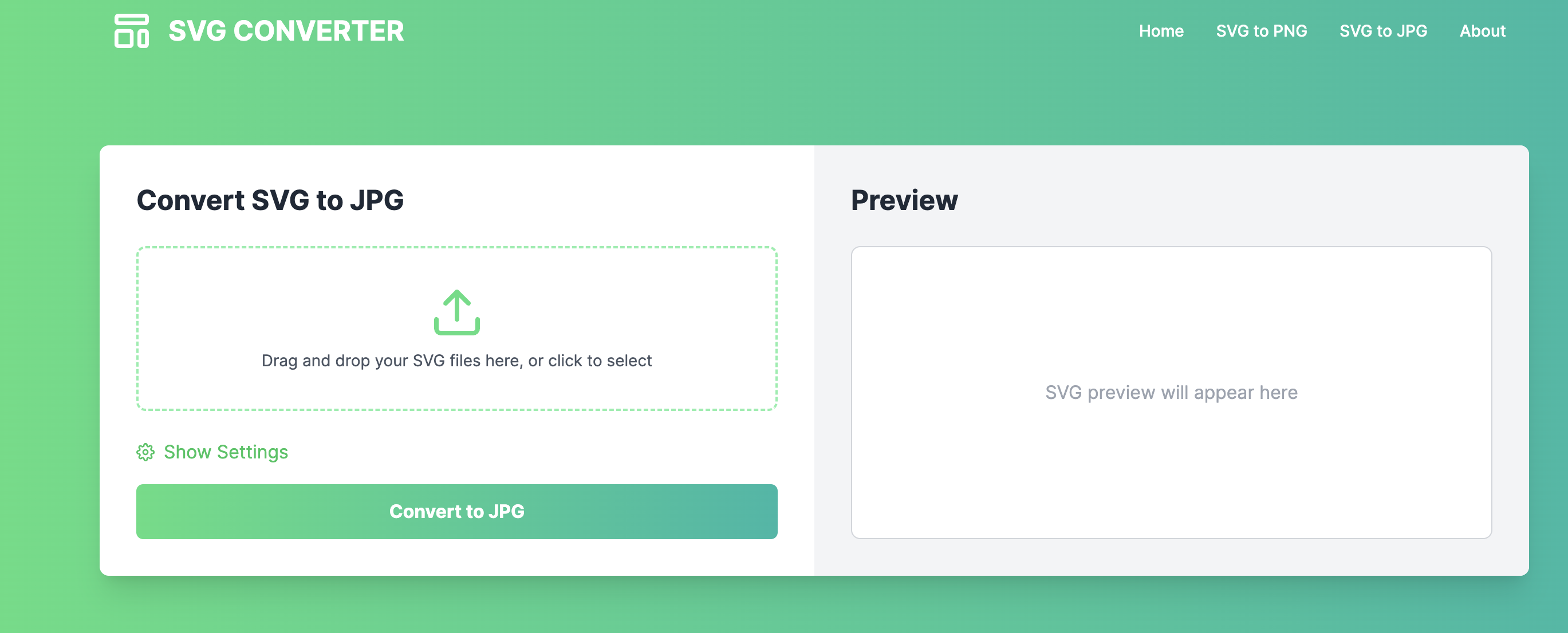
Best Practices for SVG to JPG/JPEG Conversion
To ensure the best results when converting SVG to JPG/JPEG, consider these best practices:
- Optimize your SVG: Clean up your SVG code to improve conversion quality.
- Choose the right quality: Balance file size and image quality based on your needs.
- Consider the background: JPG/JPEG doesn't support transparency, so choose an appropriate background color.
- Test multiple tools: Different converters may yield slightly different results. Experiment to find the best one for your needs.
- Batch processing: If you have multiple files, look for a tool that supports batch conversion to save time.
By following these practices, you'll achieve high-quality JPG/JPEG outputs that maintain the integrity of your original SVG designs as much as possible.
Conclusion
Converting SVG to JPG/JPEG is a valuable skill in today's digital landscape. With the right tools and knowledge, you can easily adapt your vector graphics for various applications and platforms that require or prefer JPG/JPEG format.
Remember, while JPG/JPEG is widely supported, it does have limitations compared to SVG, particularly in terms of scalability and transparency. Choose the format that best suits your specific needs. And when you do need to convert, our SVG to JPG/JPEG Converter is here to help you achieve great results quickly and efficiently.
We're excited to see how you'll use these conversion techniques in your projects. Join the conversation on our developer forum to share your experiences and learn from others in the community.